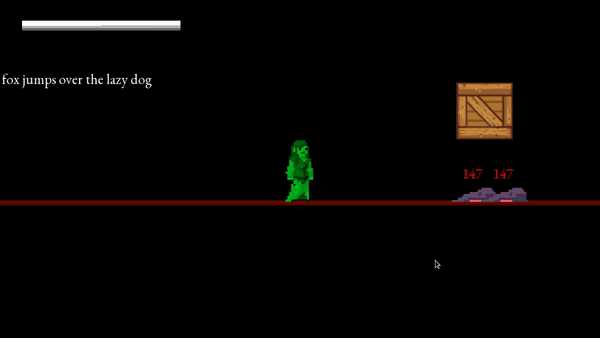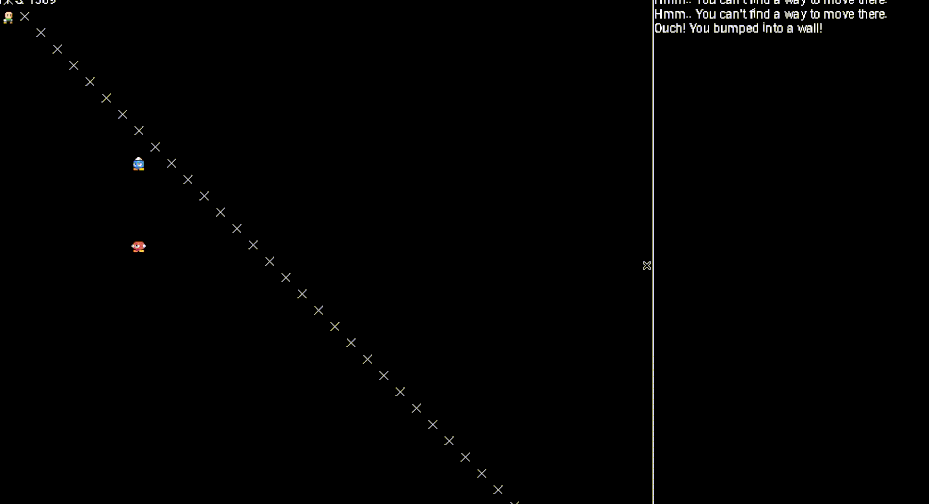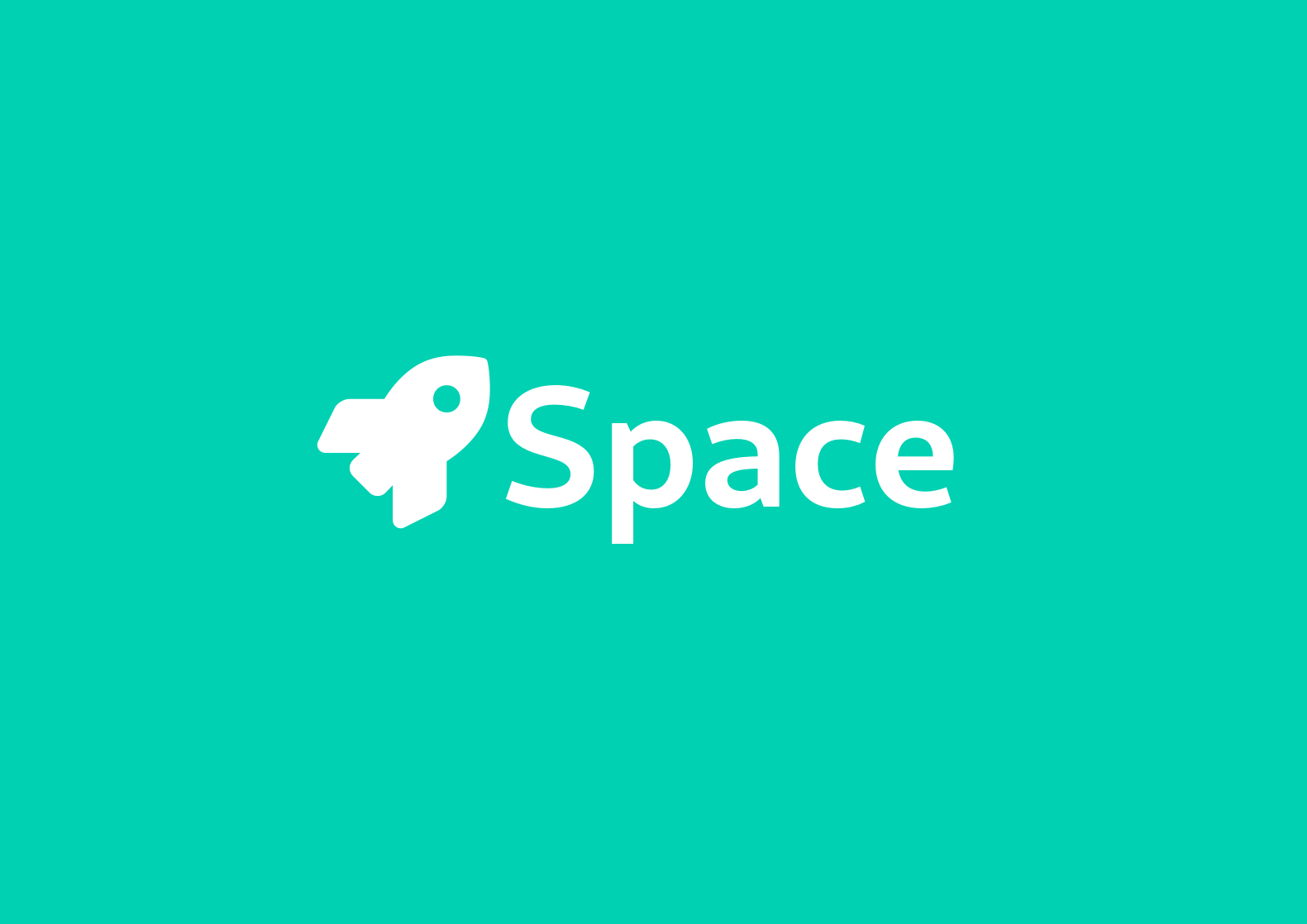GitHub repository for the Relocate Engine can be found here.
Background
Indie games like Darkest Dungeon and Don’t Starve interest me on many levels because of how they’re built as well as how good they are. My favourite games tend to have their own ‘feel’, something which typically comes from having a custom game engine.
After reading a blog by Elias Daler, I became interested in trying to make my own engine for creating a game featuring nice debugging and an ECS system. This was where the idea for the Relocate game came from — I wanted to play around with lua scripting and physics to make a little demo in my own engine. The idea wasn’t to recreate the rendering, physics and ECS frameworks, but to simply put them all together for my own projects.
Footage of a prototype engine with physics, scripting and debugging systems.
Relocate Engine
The core of the game is found in Game.h and handles the startup and shutdown of the executable. Game is a static class so that any other class used in the game has the ability to manipulate the game. The function start() contains the game loop and also handles multithreading by putting the render functionality on a seperate thread to the logic, if requested. The enum Status represents the current state of the game to ensure the following:
Gamecan only beinitialise()d when it is completely not in use. This makes the gameReadyto start.Gameisn’tstart()ed unless itsStatusisReady, and will begin the main game loop and process the currentSceneas long as one has been provided.- Any class can call
quit()onGameto give it theQuittingstatus. This is so that all systems in the game can begin to stop what they’re doing while they still can (ie, save game data). After the current scene has beenquit(),terminate()gets called which attempts to close the window (if it hasn’t been closed already) and sets theStatustoShuttingDown. - When
ShuttingDown, the game loop is broken and all elements in the game stop processing fully. - After
start()has finished execution,Gamemust beshutdown()to release all resources and setStatusback toUninitialised.
This handling of the game makes it easy to start and manage the game in main.cpp like so:
// Create and start the game
int main(int argc, char* argv[]) {
// Set up whether we should multi thread or not
bool multiThread = true, multiThreadSuccess = false;
#ifdef WIN32
// Multithreading 'just works' on Windows
multiThreadSuccess = true;
#endif
#ifdef linux
// @TODO: More investigation is required to see if this will work on all Linux distros
const int i = XInitThreads();
if (i != 0) { multiThreadSuccess = true; }
else { printf("Error: Failed to call XInitThreads, code %d\n", i); }
#endif
// Initialise and start the game
Game::initialise(sf::VideoMode(1920, 1080), "Game", multiThread && multiThreadSuccess);
auto& scene = ResourceManager::getResource("BasicScene");
if (scene.getType() == Resource::Type::SCENE) {
Game::switchScene((Scene*)scene.get());
Game::start();
}
Game::shutdown();
return 0;
}ECS
For the ECS system I chose Redxdev’s single-header ECS. A quick read of README.md is more than enough of an introduction to the framework and was easy to implement as I was using it from the beginning. This engine makes use of a Scene class, where each Scene contains its own ECS World and all the Systems that are enabled for the scene. Each Scene also contains it’s own environment of Lua along with minimum functionality, so that Systems in the Scene‘s World are unique (in the sense that referring to System foo will only interact with the current Scene’s ’foo’).
Physics
Box2D is used for the game’s physics and PhysicsSystem.h was implemented with the ECS framework’s System class. I learned that when implementing physics into a game engine, everything gets more complex if you use variable rather than fixed timestep. I accumulate delta time so that when enough time has elapsed and the timestep has been reached, the physics is simulated with singleStep(). The physics is interpolated in between steps so that the physics looks like it’s updating as often as it can while also being accurate at least every timestep. The code is too long to place all in this blog, so instead here’s the link to the PhysicsSystem’s update() function.
Lua
Setup
Sol2 was used to integrate Lua with the engine. Functions and classes written in C++ can be created and manipulated through Lua, allowing Lua scripts to create functionality that works with the ECS framework. Every Scene and System registers functions to the sol::State so that they can be used in scripts and on-the-fly console commands.
// The minimal setup function for providing knowledge of the world to Lua
void
Scene::registerFunctions() {
// Set up environment
lua_ = sol::environment(Game::lua, sol::create, Game::lua.globals());
Script::registerSceneFunctions(lua_, world_);
// Expose the world in the scene
Game::lua["World"] = lua_;
// Add to autocomplete
Console::addCommand("[Class] World");
Console::addCommand("World.createEntity");
}
// An example of how the PhysicsSystem adds commands
// This system also calls 'register' on any components to be registered
void
PhysicsSystem::registerPhysicsSystem(sol::environment& env, ECS::World* world) {
// Create and install physics system
env.set_function("usePhysicsSystem", [&env, world]() {
// ...
// Allow the system's manipulation through lua
env.set("Physics", newPS);
env.new_usertype<PhysicsSystem>("PhysicsSystem",
"gravity", sol::property(
&PhysicsSystem::getGravity,
&PhysicsSystem::setGravityVec),
"setGravityMult", &PhysicsSystem::setGravityMult,
"bodyCount", sol::property(
[](const PhysicsSystem& self) { return self.world_.GetBodyCount(); }),
"showHitboxes", sol::property(
[](const PhysicsSystem& self) { return self.showRigidBodies_; },
[](bool enable) { PhysicsSystem::showRigidBodies_ = enable; })
);
// Add global commands to auto complete
Console::addCommand("[Class] Physics");
Console::addCommand("Physics.gravity");
Console::addCommand("Physics:setGravityMult");
Console::addCommand("Physics.bodyCount");
Console::addCommand("Physics.showHitboxes");
// Allow the use of RigidBodies
RigidBody::registerRigidBodyType(env, physicsWorld);
});
}Scripts
Scripts are stored in the Assets folder to be loaded during runtime with the exception of GameConfig.lua which is used to run one-off commands and set the game up. In this case, GameConfig.lua defines the function spawnCharacter for spawning a generic character into a scene.
Scenes
Scenes are created from Lua files — at the start of the game all assets are indexed and prepared for use by the ResouceManager. When a Scene is requested, the script is read and a Scene is constructed using this data and is returned for the current and all future requests for the given Resource. BasicScene.lua is an example of a Scene in Lua. Before any logic, all Systems need to be declared in the onBegin function so that the relevant ECS Components and functions used in these Systems are defined and processed in the current Scene. After that, the script can hook onto some C++ functionality by defining functions such as onUpdate or onWindowEvent. After all the functions are defined, they need to be attached to a Scene that is created and returned at the end of the script as shown below:
-- BasicScene.lua
-- Lua file for the default scene
-- When the scene is shown for the first time
local function onBegin()
-- onBegin() is just a formal function that runs AFTER the file is ready
print("Executing begin")
-- We define what systems we want to use
-- These are parsed when the file is read and activated
World.usePhysicsSystem()
World.useControlSystem()
World.useCameraSystem()
World.useRenderSystem()
World.useExpirySystem()
World.useStatSystem()
World.useCombatSystem()
World.useSpellSystem()
-- Get window size
size = Game.displaySize
-- Spawn bottom of map
print("Spawning ground..")
local ground = World:createEntity()
local groundTrans = ground:assignTransform()
local groundBody = ground:assignRigidBody()
groundTrans.position = Vector2f.new(size.x * 0.5, size.y * 0.9)
local sprite = ground:assignSprite()
sprite.size = Vector2f.new(4000, 10)
sprite.origin = Vector2f.new(0.5, 0)
sprite:setSprite("BoxTexture")
local fixture = FixtureDef.new()
fixture:setShape(LineShape(-2000, 0, 2000, 0))
groundBody:addFixture(fixture)
-- Spawn the player
print("Spawning player..")
local pos = Vector2f.new(size.x * 0.5, size.y * 0.5)
player = spawnCharacter(pos, "MageTexture", 100)
local size = player:getSprite().size
player:getSprite().spritesheetAnchor = Vector2i.new(0, size.y * 5)
local possession = player:assignPossession()
local camera = player:assignCamera()
local stats = player:getStats()
local combat = stats.combat
combat.deleteAfterAnimation = false
local abilities = player:assignAbilities()
abilities:addAbility(0, "LaunchBox")
abilities:addAbility(1, "Levitate")
abilities:addAbility(2, "Flight")
-- Make healthbar
-- ...
-- Spawn some example characters
print("Spawning plebs..")
for i = 0, 10 do
local char = spawnCharacter(Vector2f.new(-2000 + (400 * i), Game.displaySize.y * 0.2), "OrcTexture", 50)
local size = char:getSprite().size
local rand = randomInt(0, 1)
char:getSprite().spritesheetAnchor = Vector2i.new(0, size.y * rand * 5)
end
-- Spawn text here ...
end
-- On Update
local function onUpdate(dt)
if (healthbarSprite ~= nil and player ~= nil and player:hasCombat()) then
local length = player:getCombat().currentHealth
if length < 0 then length = 0 end
healthbarSprite.size.x = (length * (Game.displaySize.x * 0.3 - 50)) / 100
healthbarSprite:updateSprite()
end
end
-- On Window events
local function onWindowEvent(ev)
-- Key pressed
if ev.type == EventType_KeyPressed then
-- Toggle debug on F1
if ev.key.code == Key_F1 then
Game.debug = not Game.debug
-- Open console on F2
elseif ev.key.code == Key_F2 then
Game:openDevConsole()
end
end
end
-- Make and return the scene
local scene = Scene.new()
scene.onBegin = onBegin
scene.onUpdate = onUpdate
scene.onWindowEvent = onWindowEvent
return Resource_SCENE, "BasicScene", sceneResources
Another about Lua is every asset, not just Scenes, use a Lua script to customise how they are set up. The ResourceManager firstly scans for these .lua files, and the actual resources such as images or sound would be referenced in these files. Here’s an example of the texture script MageTexture.lua:
-- MageTexture.lua
-- Spritesheet for the mage character
local mageTexture = Texture.new("Assets/Textures/Humanoids/Mage.png")
return Resource_TEXTURE, "MageTexture", mageTextureAnd here’s an example of the animation Walk.lua:
-- Walk.lua
-- General walking animation
local walkAnimation = Animation.new()
for i = 0, 9 do
walkAnimation:addFrame(IntRect.new(i * 32, 2 * 32, 32, 32))
end
return Resource_ANIMATION, "GenericWalk", walkAnimationFinally, scripts themselves are assets too. The ability to create the boxes in the demo is actually a spell contained in the script LaunchBox.lua. The code is fairly long so I won’t include that here.
Debugging
Debugging functionality is the final aspect of this engine. ImGui is perfect for building interfaces for tools like this. The debugging interface is shown when the F1 key is pressed the console can be shown with F2; this is defined in the BasicScene snippet above and is not a forced keybinding.
Every System is allowed to have its own debug interface that can be found under the View menu in the main Debug window. The Entity Viewer and Console are always available, however. The Entity Viewer is perfect for viewing and modifying the components on the ECS framework’s Entities. Just like how functions are registered to Lua, every Component also has it’s own debugging function so that the information exposed when debugging is completely up to the programmer making new Components easy to set up. The following snippet is from Transform.h, the component responsible for positioning Entities in the game world. The position and rotation of this component gets overwritten by many systems, such as the PhysicsSystem, and therefore doesn’t need to be edited — it is just used to store the position the Entity should be rendered at.
// Shows the debug information to ImGui
void showDebugInformation() {
ImGui::NextColumn();
ImGui::Text("Position: %f, %f", position.x, position.y);
ImGui::Text("Rotation: %f", rotation);
ImGui::PushItemWidth(-1);
ImGui::PopItemWidth();
ImGui::NextColumn();
}Systems are a little trickier to debug as they can be so unique. The ECS framework contains a messaging system to generically call functions on any System, and so the PhysicsSystem can be debugged when receiving an addDebugInfoEvent in a message. Similarly, Systems can add entries to the main menu with the addDebugMenuEntryEvent message. The PhysicsSystem’s debugging functions are featured below — this allows the user to see a count of how many physics bodies are in play and manipulate gravity using a slider.
// Add physics entry to the main menu
void
PhysicsSystem::receive(ECS::World* w, const addDebugMenuEntryEvent& e) {
ImGui::MenuItem("Physics System", NULL, &showPhysicsWindow_);
}
// Add information to debug window
void
PhysicsSystem::receive(ECS::World* w, const addDebugInfoEvent& e) {
// Add to default window
ImGui::Begin("Debug");
ImGui::Text("Physics bodies: %d", world_.GetBodyCount());
ImGui::End();
// Make a physics window
if (showPhysicsWindow_) {
const auto gravityVec = getGravity();
float gravity = gravityVec.y / 10.f;
ImGui::Begin("Physics System", &showPhysicsWindow_);
ImGui::DragFloat("Gravity", &gravity, 2.f);
ImGui::End();
if (gravity * 10.f != gravityVec.y) {
setGravity(gravityVec.x, gravity * 10.f);
}
}
}Final thoughts
This engine was very fun to make and has been useful in a few projects such as the development of the test harness for my master’s dissertation. It certainly isn’t the best, but I’m now in the best position to make another engine if I decide to improve it.
For improvements, I’d definitely prefer to make Game a non-static class but still preserve the two-way communication that allows for a lua script to use Games public members such as quit() and the debug flag. This would allow a developer to run two games from one main.cpp, possibly useful for testing the game with automation on multiple threads at once and collecting data without requiring having to restart the program or have lots of instances going at once.
Another improvement would be to clean the debugging interface and make more useful tools such as a level editor and a neater inspector for entities. The way Scenes are handled are also a little too black-boxy and it’d be nice to handle it more like Godot so that I don’t need to decide between having all game levels dynamically loaded using one Scene and re-initialising all my Systems again to load another level in a seperate Scene. These are things I wouldn’t have really learned about if I hadn’t have made this engine, and the results so far have been very satisfying.